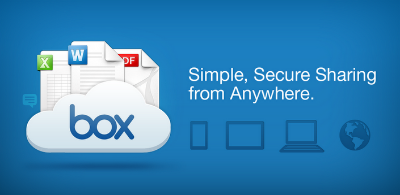
Box is the secure, cloud-based document management, collaboration, and file storage service used for individual and departmental work and academic files of faculty, staff, and students on both the Westchester and Loyola Law School campuses.
Box was first introduced to LMU in December of 2014 to faculty and staff and replaced physical network drives that were costly to maintain. By August of 2016, Box was made available to students for a better collaboration.
Below are the most frequently asked questions about Box - security, ownership, and account access.
To learn more about Box, check ou the "Box Quick Steps" and "Box Tutorials" links on the left panel.
-
Can I store restricted (e.g., HIPAA, FERPA) data in Box?
Yes, content stored in Box is encrypted and safe to store FERPA data. Box also provides the administrative, technical and physical safeguards to support HIPAA compliance. However, it is still important that you protect your LMU account credentials to prevent unauthorized access to your Box account.How safe are my files in Box?
Once your files are uploaded to Box, they are completely encrypted. Box encrypts your data while it's sitting in your Box account. This is called encryption at rest.Are the documents in my Box account backed up?
Yes. All content stored in Box is kept in multiple data centers with multiple providers, ensuring redundancy of service and high availability for your data. All Box data centers use a variety of secure mechanisms to protect your data, including strict access policies plus secure vaults and cages. Please note, though, that if you delete an item from your account those files cannot be recovered one the trash has been emptied. -
Sensitive documents containing Social Security numbers, driver's license numbers, credit and debit card information, or bank account numbers should not be stored in Box. This is a University-wide guideline.
-
When faculty and staff leave the University, access to their account is removed. This includes their access to Box files and folders. Student account deprovisioning is currently being revised and will be updated here once complete.
Request to access data stored in a former staff’s Box account should be made to Human Resources directly. Access is not provided to former student data.
-
Who gets Box?
As of August 16, 2016, Box is available for all current LMU and Loyola Law School faculty, staff, and students.
Why does LMU want to use Box? Is it less expensive than the old system using network drives?
Ultimately, yes, Box will save the University money. But there were many reasons LMU chose Box as its storage solution. The choice was the result of a long investigation and exploration of a number of cloud storage services, which included the input, opinions, and testing of faculty and staff surveys and focus groups across the university in 2014.
The changing needs of LMU faculty and staff created the need for a new way to store files. Local network drives (most commonly referred to as F:\, G:\, and U:\ drives) are only accessible while a user is physically on campus or connecting through a VPN, and you can't access those files on a mobile device or tablet.
Box, on the other hand, is available anywhere, from any device. Box is also very easy to use. The network drive system is based on physical equipment, while Box lives in the cloud—which means less maintenance for LMU and less downtime for you. Box also allows users more than 10 times the storage space of the network drives, and is a secure solution, using encryption at rest.
Your LMU Box account also gives you unlimited storage, far more than all LMU network drives combined. Box is a secure solution, using encryption at rest. Box also makes it easy to share and collaborate on documents with colleagues, people in other departments, and now, even students (including student workers)!
Who made the decision to spend money on this project?
The initial capital project has been in place for over three years, and has been approved by the University Technology Committee, which has representatives from all areas of campus.In 2013, after the analysis of survey data, focus groups with faculty and staff were held to discover what they needed and wanted. The overwhelming response was that faculty and staff need and want more space, and want to be able to access their files anywhere, from ANY device. There were other additional requirements, including providing file collaboration, auditing capabilities, and the ability to share links with people both inside and outside LMU.
Ten different solutions were evaluated, then narrowed to four solutions for in-depth analysis. Box's enterprise price point for Higher Education, the ease of use, the security, and all the additional features that addressed the requirements made Box the clear winner.How do I get a Box account?
As of December 1, 2014, your Box account will be created as soon as you login to http://box.lmu.edu using your LMU credentials. You can access your Box account as long as you are an active LMU or LLS faculty, staff, or student.How do I log in to Box?
Just go to http://lmu.box.com, click the “Continue” button, and then enter your MYLMU username and password on the LMU Authentication page and click the "Login" button.How much storage space do I get?
LMU Box users get unlimited storage. If you are an Box early adapter, you might see 150GB listed. Contact ITS Service Desk at servicedesk@lmu.edu to request a change to unlimited storage.Any restrictions on what I can/should keep in Box?
Departmental and individual files (documents, spreadsheets, presentations, Microsoft Outlook data files (.pst), that relate to your work should be kept in Box.- For storage of departmental video and audio, use Kaltura via Brightspace.
- To store your course-specific documents, use Brightspace.
- Keep your short-term communications and attachments in your email. Though, once you get started with Box, it will be very easy to share a link to a file you'd typically attach to an email, and have all of the people on the email be able to access it, anywhere on any device.
-
Box is more than just a place to store your files. Take a look at what Box can do, and explore Box articles in the ITS Knowledge Base to get the most out of your Box account.
Document Management: Keep all your files in one place that you can access anywhere from any device.
- All your content will live in one place that you can access from your computer or mobile device.
- You will be invited to department, committee, or other LMU related folders (the blue folder icon)
- You can organize your personal content in your own folder (the yellow folder icon)
- When your files are stored in Box you have a quick, easy, and secure way to review version history and share your files internally or externally.
Replace Email Attachments: Use Box Shared Links to send large files and replace email attachments.
- Create a unique link to any file or folder
- Send shared links to anyone with or without a box account for view and/or download
- Shared Links always point to the most up-to-date version of your file. When you make changes to your file, you do not need to resend the link.
Create Group Work Spaces: Use Box Collaboration to create group work spaces.
Are group projects a challenge – not the good kind? Are you bombarded with emails, making it tough to determine the latest file version? Box allows you to centralize files in a single online workspace.
- Invite your colleagues or clients to Edit: Turn folders into shared online workspaces, invite people to view, edit and upload files and more.
- Work with on a long-term project with external clients and vendors: Invite them into a folder to have a lasting working relationship. Learn more about inviting collaborators now.
- Post Comments and Assign Tasks: Whether you leave a quick comment or you want to assign a task, keep the whole team on track by exchanging feedback in one place. Instead of going back and forth in a long email chain, use comments to maintain the conversation history around your content in a single place.
-
On July 10, 2017, the new look went live for all Westchester and Law School users. Learn more about all the new features by selecting the "Box Has a New Look" tab below. A new look is coming to Box, along with a number of features that will speed up and streamline your Box experience, and help you personalize the web version of Box to better match the way you work. The other Box applications (e.g. Box Edit and mobile apps) will not change. An overview of the changes can be found in this video.
Some of the changes that may be most helpful for your day-to-day workflow include the following:
- Sidebar - This new Sidebar is visible from any folders.
- Recents - An easier and convenient way to access files you accessed recently.
- Trash - Trash is now conveniently located on the Sidebar, no longer hidden under Account Settings.
- Messages - All invitations emails (Invite Collaborator or Share Link) are now in one location. No more searching your emails for this type of invitations.
- Home Page - You can now set your Favorites or Recents as your Box home page.
- Sort by Column Heading - You can directly sort within the file list headings - file name, size, and update date
- Select Multiple Items with Control/Command+click or Shift+click - No more check boxes. Use standard selection options.
- Single Click - Click the icon of a file or folder once will show you see details about the item, including collaborators, its shared link, metadata, etc.
- New Box Preview - Click the name of a file within the folder and Box Preview will display version, description, and access statistics.
- More Efficient Search - Use Content Filter to search and filter your documents by type, size, time, owner, or metadata.
- Thumbnail View - View content your way, thumbnail view is MUCH improved.
- More Box Preview File Types - Watch HD and 360 videos without downloading, making it easy to experience and share immersive media just like any other file.
- Synced to Desktop - Lost track of which folders have been synced, you are now one-click away to find out what have been synced and to which
If you'd like to compare the changes from the old Box to the new Box, this presentation is just the document for you. If you'd like to take part in Box University's self-paced workshop, visit this page. You need to create a Box University username and password.
-
I am a Loyola Law School student, staff or faculty (or an LMU student) with access to Google Docs included with my account. When should I use Box instead of Google Docs?
If you need to collaborate with a group in real time on a document, Google Docs is typically the better choice—everyone can edit a variety of documents simultaneously. ITS suggests that you use Box mainly to store files that don't require group collaboration.
-
- Go to lmu.box.com, box.lmu.edu or
MYLMU > Systems Login > Box @ LMU - Click Continue
- Enter your LMU username and password
- Click Login
What browsers does Box officially support?
Box can be used on the latest version of most browsers. However, if you use a Java-based program in your work, such as Banner or Nolij Web, ITS recommends that you use Google Chrome to access Box.Can I use Box over a wireless connection?
Yes, you can use Box anywhere you can access the Internet and have access to a compatible device.Can I use Box on my mobile device?
Absolutely! You can use Box on your iPhone, iPad, Android devices and Windows Phone.What apps are available to LMU Box Users?
Apps connect your LMU Box data with external applications and services. To help keep your content safe and secure, ITS has enabled LMU Box core applications. Additional information about Box apps at LMU can be found here.Who do I contact if I need help with LMU Box?
Please contact the ITS Service Desk at servicedesk@lmu.edu or 310-338-7777. - Go to lmu.box.com, box.lmu.edu or