Additional Resources
-
- Login to MyLMU.
- Click "Accounts & Tech" on the menu. If you do not see the menu, click the hamburger icon (three-line icon).
- In the "Software & Tools" menu, select "Zoom - web conferencing" link.
- If you don't have an account, an LMU Zoom account will be automatically created for you.
- If you already have an account, you will see your Zoom home page.
- Zoom will automatically download the first time you launch a meeting.
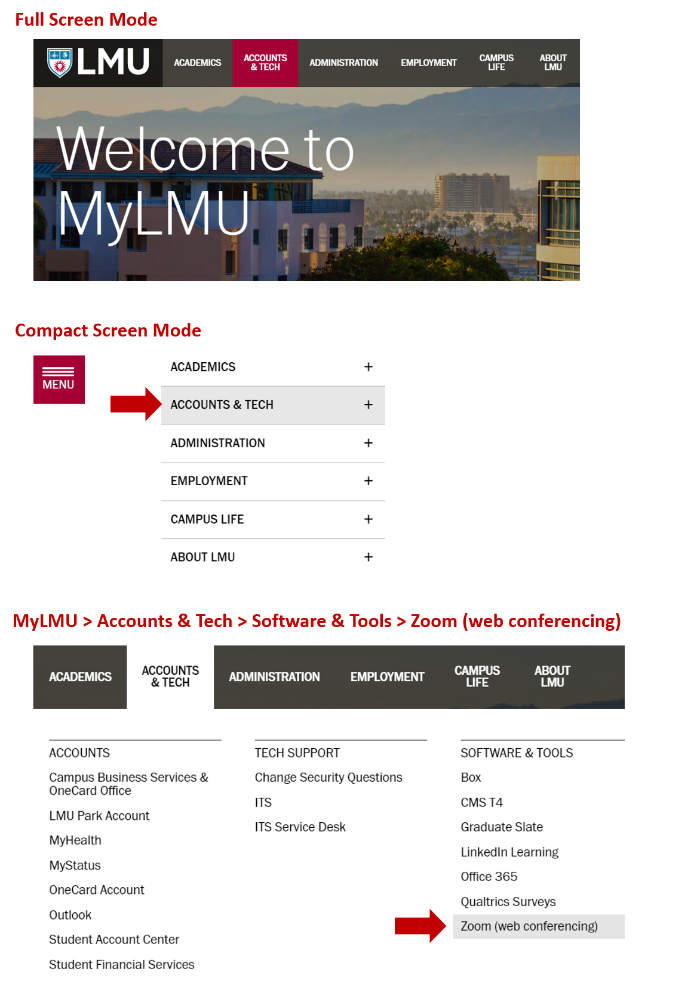
-
Follow these steps to install the Zoom app.
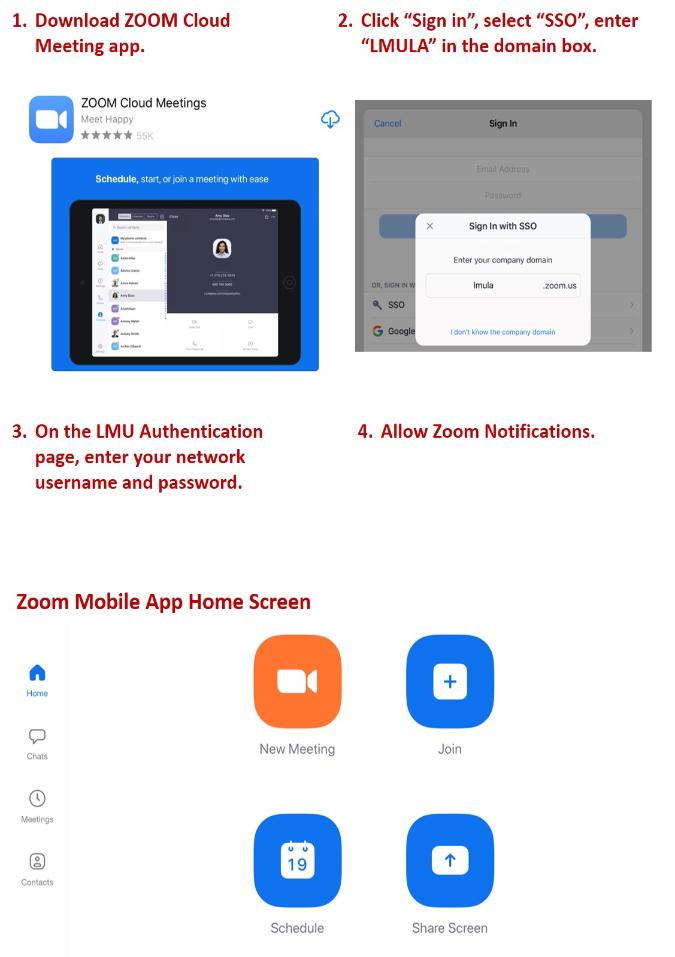
-
The virtual background feature allows you to display an image or video as your background during a Zoom Meeting. This feature works best with a green screen and uniform lighting, to allow Zoom to detect the difference between you and your background.
LMU photo gallery provided by LMU MarComm.
Video provided by Zoom on how to use a virtual background.
-
Most common issues during a Zoom session are:
- Audio echo in a meeting - possible causes are computer audio and telephone audio both active; speakers too close to each other; multiple active audios in the same room
- Video/Camera is not working - possible causes are camera being used by another program; Windows 10 has a privacy feature that may block Zoom; and more.
- Audio is not working on iOS or Android - make sure the speaker is on; check the volume; use an earphone; and more.
- Where do I find my recordings? - find and view your recordings.
For a complete list, refer to Zoom's Troubleshooting page.
-
- Breakout sessions enable the instructor to split participants into groups for online classes.
- Meeting hosts have full control of meetings, allowing them to mute microphones and control presentation access.
- Participants can virtually raise their hands, allowing the session leader/instructor greater control over the collaborative classroom setting by ensuring thoughts and opinions are shared in turn.
- The chat can be used to communicate directly with the session leader/instructor or with other participants.
-
When you record a meeting and choose Record to the Cloud, the video, audio, and chat text are recorded in the Zoom cloud. The recording files can be downloaded to a computer or streamed from a browser.
Refer to this article on cloud recording.
Check out this article Where do I find my recordings? to find and view your recordings.